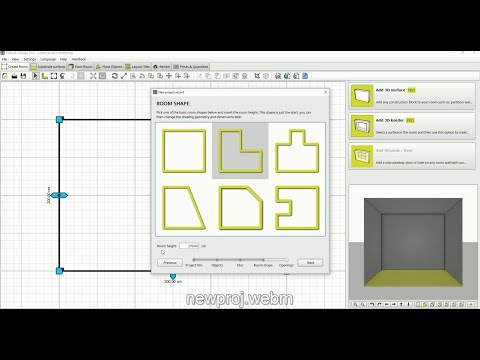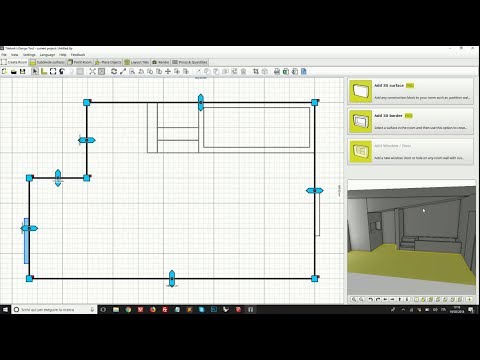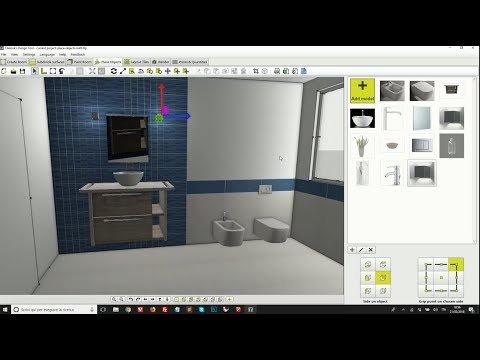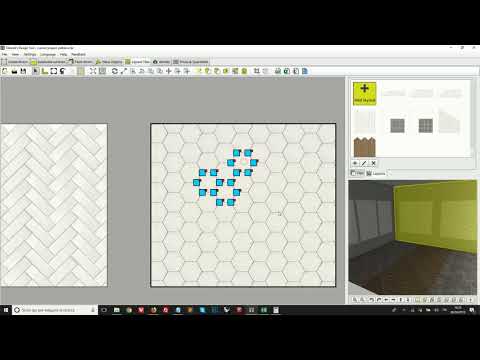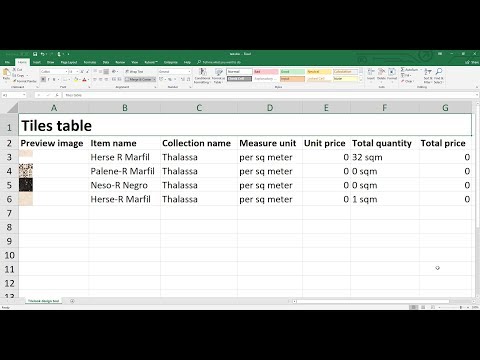Install Tilelook's 3D Design Tool
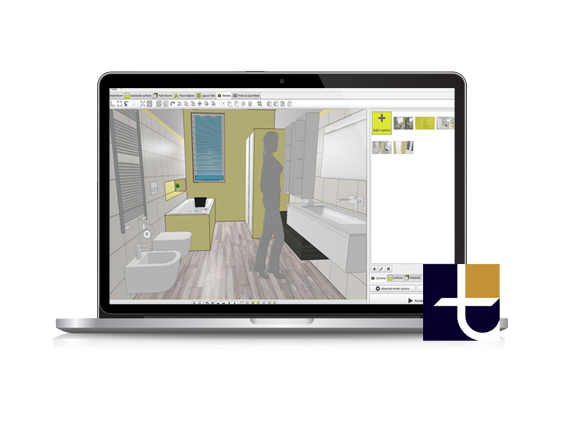
Windows OS: 8, 10 or 11
Mac OS X: from 10.11 El Capitan to 12.2 Monterey
MINIMUM | RECOMENDED | ||
|---|---|---|---|
Windows OS | From Windows 8 to Windows 11 | Windows 10 | |
Mac OS X | From 10.11 El Capitan to 12.2 Monterey Boot Camp, VMWare, Parallels are not supported | Mac OS 12.2 Monterey | |
RAM | 4GB | 12GB or more | |
Graphics card | Video card with drivers that support OpenGL version 4.0 | Nvidia Geforce 1050 2GB or better | |
Processor (CPU) | 1GHz | 2GHz i5 or higher | |
Display Resolution | minimum: 960p, maximum: 1440p | 1440p | |
Internet connection | 1Mbs download/upload speed | 10Mbs download/upload or higher |
- Click on the installer button on top to download the application. Once download is complete open the file.
- Windows: Follow the installation procedure by clicking on the button "Next" and then "Finish".
- Mac: Drag the Tilelook icon into your applications folder in order to install the application.
- Wait until the application is fully loaded and runs. Enjoy designing with Tilelook!
Getting started videos
- For macOS: open the applications folder, right click on the Tilelook icon and select "open"
- Make sure to be connected to the internet and that your connection is stable
- Please disable proxy and firewall settings temporarely or add https://www.tilelook.com as a safe connection
- Try using our offline installers (buttons below)
- Please check hardware/software requirements
The tool requires to be connected to the internet in order to download products from the Tilelook product library. If an internet connection is missing or there is some connection problem to wwww.tilelook.com then the program runs in "offline mode": you will be able to work with it normally but won't be able to download or upload resources.
Tilelook's Design Tool uses the render engine "Corona Render" which is 100% CPU-based, this means that the speed of the rendering process is determined only by the performance of the CPU. The Design Tool also allows you to perform photo-realistic renders in the cloud: a dedicated server with high processing power suitable for rendering at much higher speed. If you don't have a computer with high performance CPU you can take advantage of the cloud rendering option.
Graphics card performance does not affect render speed but it will make your design work more fluid especially on larger projects containing many objects and textures. If your computer has both an integrated and dedicated graphics card (for example Nvidia or AMD) make sure to open the graphics card settings panel and set it up so that the computer always uses it, instead of using the integrated card.
© 2024 Your 3D Home - This service is powered by Tilelook